 I had a client the other day whose PC was practically dead because they clicked on one of those pop up ads while on some sketchy website. Something got downloaded and their computer was infected with malware and wouldn’t load properly. When trying to log into Windows, they kept getting some error like
I had a client the other day whose PC was practically dead because they clicked on one of those pop up ads while on some sketchy website. Something got downloaded and their computer was infected with malware and wouldn’t load properly. When trying to log into Windows, they kept getting some error likeInteractive logon process initialization has failed
Who knows what that means. Anyway, they could no longer get into their Windows 7 machine and because of that there was no way to remove the spyware from the computer. They could not even log into Safe Mode to run an anti-spyware program. So the only options were to delete everything, reinstall and start fresh or try to use some offline spyware scanning tool to remove the malware before Windows even loads up.
Luckily, Microsoft released a cool offline version of Windows Defender that scans your system outside of Windows and removes any infections. Then you can start up your computer and the malware will be gone and hopefully your system will start up normally! That’s pretty cool and definitely better than having to reinstall everything.
To get started, go ahead and download the Windows Defender Offline tool here:
http://windows.microsoft.com/en-US/windows/what-is-windows-defender-offline
The way it works is that you download a program that will help you create a CD/DVD or USB bootable media that runs Windows Defender. You’ll create the media and then boot your computer from the CD or USB drive, which will then scan your system and fix any problems.
Once you download the 32 or 64-bit version, run the program and you’ll see the welcome screen:
Go ahead and click Next to get started creating the offline media. Once you accept the license agreement, you’ll be given the option to install Windows Defender Offline on a CD/DVD, USB flash drive, or to download an ISO file.
I installed it on a flash drive, which will have to be reformatted in order to install Windows Defender Offline. You only need about 250 MB of free space on the flash drive, but it will still format the entire thing.
Click Next and the process will start. It will download, then process the files, then format the USB drive and then install the files.
Once it’s complete, you will see the instructions for how to use the new media:
Now you can boot up using the media and you’ll get the familiar Windows Defender screen. Note that all the definition files are downloaded when you use the install tool. You don’t need an Internet connection or anything in order to update the definition files. If you need to run the tool again at a later time, you need to create the media again because it will download the latest files and then create the bootable media.
Hopefully, the next time you have a problem with your computer and you know it’s spyware or malware, you can use the offline tool to disinfect your system. If you have any questions or problems using the tool, feel free to post a comment! Enjoy
Use Windows Defender Offline Tool to Fix an Infected PC
Reference : http://www.online-tech-tips.com
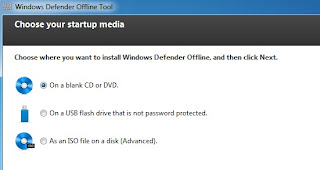








0 comments:
Post a Comment